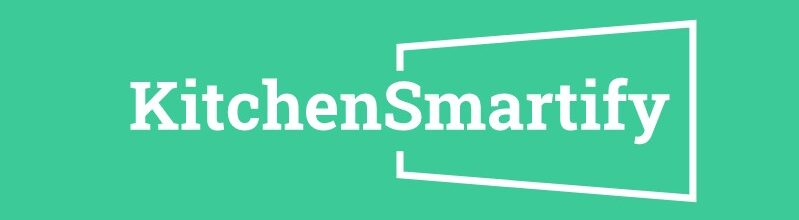In the realm of modern kitchen appliances, smart ovens stand out as an innovation that brings convenience, precision, and versatility to cooking. These advanced appliances are equipped with Wi-Fi connectivity, touchscreens, voice control, and a host of automated features that simplify meal preparation. Whether you’re a seasoned chef or a novice cook, a smart oven can enhance your culinary experience. This comprehensive guide will walk you through everything you need to know about using a smart oven, from setup to maintenance.
Setting Up Your Smart Oven

Unboxing and Installation
When your smart oven arrives, begin by carefully unboxing it and removing all packaging materials. Check the contents to ensure you have all necessary components, including racks, temperature probes, and user manuals. Position the oven in its designated spot, ensuring it’s near a power outlet and has adequate ventilation. Follow the manufacturer’s instructions for installation, which may include securing it to the countertop or cabinetry.
Connecting to Wi-Fi
The next step is to connect your smart oven to your home Wi-Fi network. This connectivity is crucial for remote control and accessing advanced features. Power on the oven and navigate to the settings menu on the touchscreen. Select the Wi-Fi setup option and follow the prompts to connect to your network. Enter your Wi-Fi password when prompted, and wait for the oven to confirm a successful connection.
Downloading and Setting Up the Companion App
Smart ovens come with companion apps that you can download on your smartphone or tablet. These apps provide remote control, monitoring, and additional functionalities. Search for the app in your device’s app store, download it, and follow the setup instructions. You’ll typically need to create an account, pair your oven with the app, and configure initial settings.
Features of a Smart Oven
Touchscreen Interface
The touchscreen interface is a central feature of smart ovens, offering intuitive navigation and control. Use it to select cooking modes, set temperatures and timers, and access recipes. The touchscreen often displays helpful prompts and tips, making it easier to operate the oven.
Voice Control Compatibility
Many smart ovens are compatible with voice assistants like Amazon Alexa and Google Assistant. This feature allows you to control your oven using simple voice commands, adding an extra layer of convenience, especially when your hands are full.
Remote Control via Smartphone App
One of the standout features of smart ovens is the ability to control them remotely via the companion app. Whether you’re in another room or away from home, you can start, stop, and monitor your cooking. This functionality is particularly useful for busy individuals who need to multitask.
Pre-Programmed Cooking Modes
Smart ovens come with a variety of pre-programmed cooking modes tailored for different types of food and recipes. These modes adjust the temperature and cooking time automatically, ensuring optimal results without the guesswork. Common modes include bake, broil, roast, and convection.
Self-Cleaning Functions
Maintenance is simplified with self-cleaning functions available in most smart ovens. These functions use high temperatures to burn off food residue and grease, reducing the need for manual scrubbing. Some models also offer steam cleaning options.
Using the Companion App
Navigating the App Interface
The companion app is designed to be user-friendly, with an intuitive layout that mirrors the oven’s touchscreen interface. Open the app and explore its features, which typically include options for starting and stopping the oven, adjusting settings, and selecting cooking modes. Familiarize yourself with the app’s navigation to maximize its utility.
Remote Start and Stop
One of the key benefits of the companion app is the ability to start and stop your oven remotely. This feature is ideal for preheating the oven while you’re on your way home or turning it off if you forget. Simply open the app, select the desired function, and confirm your action.
Monitoring Cooking Progress
The app allows you to monitor the cooking progress in real-time. You can check the current temperature, remaining cooking time, and even view live feeds from built-in cameras in some models. This feature helps you keep an eye on your food without needing to be in the kitchen.
Adjusting Temperature and Cooking Time
If you need to make adjustments to the cooking temperature or time, you can do so through the app. This flexibility is useful for fine-tuning recipes or responding to unexpected changes in your cooking schedule. Adjustments made in the app are instantly reflected on the oven.
Pre-Programmed Cooking Modes
Explanation of Common Modes (Bake, Broil, Roast, etc.)
Smart ovens offer a range of pre-programmed cooking modes that cater to different types of food and cooking methods:
- Bake: Ideal for baking cakes, bread, and pastries. This mode ensures even heat distribution for consistent results.
- Broil: Perfect for grilling meats and vegetables. The intense heat from the top element creates a crispy, browned exterior.
- Roast: Suitable for roasting meats and poultry. This mode uses a combination of heat sources to cook food thoroughly while retaining moisture.
- Convection: Utilizes a fan to circulate hot air, resulting in faster and more even cooking. This mode is great for baking multiple trays of cookies or roasting vegetables.
Using Preset Recipes
Many smart ovens come with preset recipes that automate the cooking process. These recipes adjust the temperature, cooking time, and mode based on the dish you’re preparing. Select a recipe from the oven’s touchscreen or the companion app, follow the preparation steps, and let the oven handle the rest.
Customizing and Saving Your Own Cooking Settings
If you have favorite recipes or specific preferences, you can customize and save your own cooking settings. This feature allows you to create personalized cooking modes that match your unique style. Access the custom settings option, input your desired parameters, and save the configuration for future use.
Voice Control Integration
Setting Up Voice Assistants (Alexa, Google Assistant)
To use voice control with your smart oven, you’ll need to set up the integration with your preferred voice assistant. Open the companion app and navigate to the settings menu. Look for the voice assistant integration option and follow the prompts to link your oven with Alexa or Google Assistant. You may need to enable the relevant skill or service in the voice assistant app.
Common Voice Commands for Smart Ovens
Once your oven is linked with a voice assistant, you can use a variety of commands to control it. Here are some common examples:
- “Alexa, preheat the oven to 350 degrees.”
- “Google, start baking mode for 30 minutes.”
- “Alexa, set a timer for 15 minutes.”
- “Google, turn off the oven.”
Troubleshooting Voice Command Issues
If you encounter issues with voice commands, ensure that your oven and voice assistant are connected to the same Wi-Fi network. Check the companion app for any updates or troubleshooting tips. If problems persist, consult the user manual or contact customer support for assistance.
Remote Monitoring and Control
Starting and Stopping the Oven Remotely
One of the most convenient features of a smart oven is the ability to start and stop it remotely. Whether you’re running late or need to start cooking while you’re away, the companion app provides full control. Open the app, select the start or stop function, and confirm your action.
Adjusting Settings While Away from Home
Adjusting the oven’s settings remotely is particularly useful if your cooking schedule changes unexpectedly. You can modify the temperature, cooking time, and mode from anywhere, ensuring your food is cooked perfectly regardless of your location.
Receiving Notifications and Alerts
Smart ovens can send notifications and alerts to your smartphone, keeping you informed about the cooking progress. These notifications may include preheating completion, cooking time remaining, and any issues that require your attention. This feature ensures you stay updated without needing to constantly check the oven.
Cooking Tips and Tricks
Optimal Use of Smart Oven Features
To get the most out of your smart oven, explore all its features and functions. Use the pre-programmed modes for common dishes, customize settings for your favorite recipes, and take advantage of remote control and monitoring. Familiarize yourself with the capabilities of your oven to enhance your cooking experience.
Tips for Baking, Roasting, and Broiling
- Baking: Use the convection mode for even baking, especially for cookies and pastries. Rotate trays halfway through cooking for consistent results.
- Roasting: Preheat the oven to ensure even cooking. Use a temperature probe to monitor the internal temperature of meats and prevent overcooking.
- Broiling: Keep a close eye on food to prevent burning. Adjust the rack position for optimal distance from the broiler element.
Utilizing the Smart Oven’s Temperature Probes
Many smart ovens come with temperature probes that allow you to monitor the internal temperature of your food accurately. Insert the probe into the thickest part of the meat or dish, and set the desired temperature in the app or on the touchscreen. The oven will notify you when the target temperature is reached, ensuring perfectly cooked food.
Maintenance and Cleaning
Regular Maintenance Tips
Regular maintenance ensures your smart oven operates efficiently and has a long lifespan. Clean the interior and exterior regularly, check the seals for wear and tear, and inspect the temperature probes for damage. Follow the manufacturer’s maintenance recommendations for optimal performance.
Using the Self-Cleaning Function
The self-cleaning function simplifies oven maintenance by using high temperatures to burn off food residue and grease. Remove any large debris from the oven before activating the self-cleaning cycle. Follow the instructions in the user manual to ensure safe and effective cleaning.
Manual Cleaning Guidelines
For manual cleaning, use non-abrasive cleaners and a soft cloth to avoid damaging the oven’s surfaces. Clean the racks, trays, and probes separately, following the manufacturer’s care instructions. Regular cleaning prevents buildup and keeps your oven looking and functioning like new.
Troubleshooting Common Issues
Connectivity Problems
If your oven has trouble connecting to Wi-Fi, ensure your network is stable and the oven is within range. Restart the router and the oven, and try reconnecting. If issues persist, consult the user manual or contact customer support.
Error Codes and What They Mean
Smart ovens may display error codes to indicate specific issues. Refer to the user manual for a list of error codes and their meanings. Common problems include connectivity issues, temperature sensor malfunctions, and power supply problems. Addressing these issues promptly can prevent further complications.
When to Contact Customer Support
If you encounter persistent issues that you cannot resolve through troubleshooting, contact customer support. Have your oven’s model number, serial number, and a description of the problem ready. Professional assistance can help diagnose and fix more complex issues.
Conclusion
Smart ovens represent the future of cooking, combining convenience, precision, and versatility. By understanding how to set up, use, and maintain your smart oven, you can elevate your culinary experience and make meal preparation easier and more enjoyable. Explore all the features and capabilities of your smart oven to get the most out of this innovative appliance.