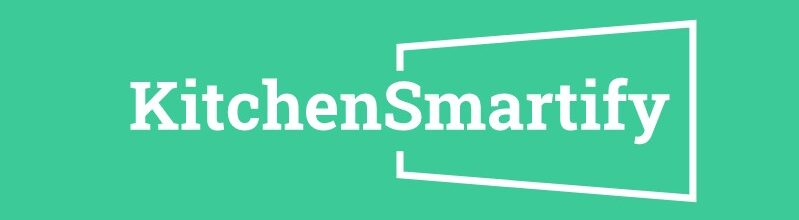Smart kitchen appliances have revolutionized the way we cook, store food, and manage our kitchens. From smart ovens that can be controlled via an app to refrigerators that track your groceries, these devices offer unparalleled convenience. However, like all technology, smart appliances are not immune to problems. Connectivity issues, software glitches, sensor malfunctions, and other common problems can disrupt their performance. Knowing how to troubleshoot these issues is essential to maintaining a smooth, efficient kitchen.
In this article, we’ll guide you through the process of troubleshooting smart kitchen appliances, offering step-by-step solutions to common issues, tips for preventive maintenance, and advice on when to seek professional help.
Understanding Your Smart Kitchen Appliances

How Smart Appliances Work
Smart kitchen appliances are equipped with advanced technology that allows them to connect to the internet, interact with apps, and offer features far beyond those of traditional appliances. These appliances often include sensors, Wi-Fi or Bluetooth connectivity, and companion apps that allow you to monitor and control them remotely.
For example, a smart oven may have temperature sensors that communicate with a smartphone app, allowing you to adjust cooking settings from anywhere in your home. Similarly, a smart refrigerator might use cameras and sensors to keep track of what’s inside, notifying you when you’re running low on certain items.
Understanding how these components work together is the first step in troubleshooting. Many common issues, such as connectivity problems or sensor errors, stem from the interaction between these technologies.
Common Features and Components
Smart kitchen appliances typically include the following components:
- Wi-Fi or Bluetooth Connectivity: Enables remote control and monitoring via a smartphone app.
- Touchscreens and Displays: Provide an interface for direct control and status updates.
- Sensors: Measure temperature, weight, moisture, and other variables essential for the appliance’s function.
- Companion Apps: Allow you to control and monitor the appliance remotely, often providing additional features like recipe suggestions or grocery tracking.
These components work in tandem to deliver the convenience and efficiency that smart appliances promise. However, when one component malfunctions, it can disrupt the entire system.
Common Issues with Smart Kitchen Appliances
Connectivity Problems
One of the most frequent issues with smart kitchen appliances is connectivity problems. If your appliance loses its Wi-Fi connection or fails to pair with your smartphone app, many of its smart features become inaccessible.
Troubleshooting Connectivity Issues:
- Check Your Wi-Fi Network: Ensure that your Wi-Fi network is stable and that the appliance is within range of the router. If possible, try moving the appliance closer to the router.
- Reboot the Appliance: Sometimes, simply restarting the appliance can resolve connectivity issues. Turn the appliance off, wait a few seconds, and then turn it back on.
- Reboot Your Router: If the problem persists, try rebooting your router. This can resolve issues related to network congestion or interference.
- Re-Pair the Device: If the appliance is not connecting to your app, try removing it from the app and re-pairing it. Follow the manufacturer’s instructions for pairing the device.
Software Glitches
Smart appliances run on software that can sometimes become buggy or unresponsive. This can manifest as frozen screens, unresponsive controls, or even app crashes.
Troubleshooting Software Glitches:
- Restart the Appliance: Often, a simple restart can clear up software glitches. Turn off the appliance, wait a moment, and turn it back on.
- Update the Software: Check for software or firmware updates. Manufacturers frequently release updates to fix bugs and improve performance. Follow the instructions in the app or on the appliance’s display to update the software.
- Perform a Factory Reset: If the problem persists, you may need to perform a factory reset. This will restore the appliance to its original settings, erasing any saved preferences or data. Be sure to consult the user manual before proceeding, as a factory reset is often a last resort.
Power and Performance Issues
If your smart kitchen appliance is not turning on, or if it’s performing poorly—such as an oven that won’t heat evenly or a fridge that isn’t cooling properly—it may be experiencing power or performance issues.
Troubleshooting Power and Performance Issues:
- Check the Power Source: Ensure that the appliance is properly plugged in and that the outlet is functioning. If the appliance is connected to a surge protector, make sure the protector is switched on and working.
- Inspect the Circuit Breaker: Check your home’s circuit breaker to ensure that a fuse hasn’t blown or that a circuit hasn’t tripped. If so, reset the breaker and see if the appliance powers on.
- Examine the Settings: Make sure the appliance settings are correct. For instance, ensure that an oven’s temperature is set correctly and that the cooking mode is appropriate for what you’re preparing.
- Test the Appliance’s Functions: Run a diagnostic test if your appliance offers one. Many smart appliances have built-in diagnostics that can help identify performance issues.
Sensor Malfunctions
Smart appliances rely on sensors to monitor and adjust their functions. For example, temperature sensors in an oven ensure that food is cooked at the right temperature, while moisture sensors in a refrigerator help maintain optimal humidity levels. When these sensors malfunction, the appliance may not perform as expected.
Troubleshooting Sensor Malfunctions:
- Recalibrate the Sensors: If your appliance allows it, recalibrate the sensors to ensure they are reading correctly. Follow the manufacturer’s instructions to perform this task.
- Clean the Sensors: Sometimes, sensors can become dirty or obstructed, leading to inaccurate readings. Clean the sensors with a soft cloth, taking care not to damage them.
- Replace Faulty Sensors: If recalibrating and cleaning don’t solve the problem, the sensor may need to be replaced. Contact the manufacturer or a professional repair service for assistance.
App-Related Issues
The companion apps for smart appliances are crucial for unlocking their full potential. However, these apps can sometimes encounter issues, such as failing to sync with the appliance or crashing frequently.
Troubleshooting App-Related Issues:
- Update the App: Ensure that you are using the latest version of the app. Developers often release updates to fix bugs and improve compatibility with devices.
- Reinstall the App: If updating doesn’t help, try uninstalling and reinstalling the app. This can resolve issues related to corrupted files or settings.
- Clear the Cache: Clearing the app’s cache can help resolve issues related to slow performance or glitches. The option to clear the cache is usually found in the app settings.
- Check Compatibility: Make sure that your smartphone’s operating system is compatible with the app. If your OS is outdated, consider updating it or using a different device.
Step-by-Step Troubleshooting Guide
Step 1: Check the Basics
Before diving into more complex troubleshooting steps, it’s always a good idea to check the basics:
- Power Supply: Ensure that the appliance is plugged in and receiving power. Check the outlet and circuit breaker if necessary.
- Wi-Fi Connection: Confirm that your Wi-Fi network is functioning correctly and that the appliance is within range.
- App Functionality: Make sure the companion app is installed and functioning properly on your smartphone.
Step 2: Restart and Reset
If checking the basics doesn’t resolve the issue, the next step is to restart or reset the appliance:
- Restart the Appliance: Turn the appliance off, wait a few seconds, and then turn it back on. This can often clear up minor software glitches or connectivity issues.
- Reset the Appliance: If a simple restart doesn’t work, consider performing a factory reset. This will restore the appliance to its original settings, which can resolve more persistent issues.
Step 3: Update Firmware and Software
Keeping your smart appliances’ software up to date is crucial for maintaining their performance:
- Check for Updates: Use the companion app or the appliance’s interface to check for firmware and software updates. Install any available updates as they may fix bugs or improve performance.
- Automatic Updates: Some appliances and apps allow you to enable automatic updates, ensuring that you always have the latest version installed.
Step 4: Inspect for Physical Damage
Sometimes, physical damage or wear and tear can cause performance issues:
- Check for Visible Damage: Inspect the appliance for any visible signs of damage, such as frayed cords, broken parts, or loose connections.
- Contact Customer Support: If you find damage that you can’t repair yourself, contact the manufacturer’s customer support for assistance.
Step 5: Recalibrate Sensors
If your appliance’s sensors are malfunctioning, recalibration may be necessary:
- Follow the Manufacturer’s Instructions: Many smart appliances allow you to recalibrate their sensors through the settings menu. Consult the user manual for detailed instructions.
- Regular Calibration: For best results, recalibrate your sensors regularly, especially if you notice any changes in performance.
Step 6: Troubleshoot App Issues
If the issue lies with the companion app, follow these steps:
- Update the App: Ensure you’re using the latest version of the app.
- Clear Cache and Data: Go into the app settings and clear the cache and data to resolve performance issues.
- Reinstall the App: If problems persist, try uninstalling and reinstalling the app.
When to Contact Customer Support
Identifying Persistent Problems
If you’ve followed all the troubleshooting steps and your appliance is still not functioning correctly, it may be time to contact customer support. Persistent problems such as recurring error messages, complete power failures, or ongoing performance issues are signs that you may need professional help.
Preparing for a Support Call
Before you contact customer support, it’s important to gather some key information:
- Model Number: Know the model number of your appliance. This is usually found on a label or tag somewhere on the device.
- Error Codes: If your appliance displays an error code, make note of it. This can help the support team diagnose the problem more quickly.
- Steps Taken: Document the troubleshooting steps you’ve already taken. This will save time during your support call and help the technician understand what’s been tried.
Warranty and Repair Considerations
If your appliance is still under warranty, you may be entitled to free repairs or a replacement. Be sure to have your proof of purchase and warranty information ready when you contact customer support.
Preventive Maintenance Tips
Regular Cleaning and Maintenance
Keeping your smart kitchen appliances clean and well-maintained is key to preventing problems:
- Clean Regularly: Wipe down surfaces, clean filters, and remove any debris that could interfere with sensors or other components.
- Follow Manufacturer Guidelines: Always follow the manufacturer’s recommendations for cleaning and maintenance to avoid damaging your appliance.
Software and Firmware Updates
Regularly updating your appliance’s software is essential for maintaining its performance and security:
- Enable Automatic Updates: If available, enable automatic updates to ensure that your appliance always has the latest software.
- Check for Updates Manually: Periodically check for updates if automatic updates are not an option.
Proper Use and Handling
Using your smart kitchen appliances correctly can prevent many common issues:
- Follow Instructions: Always follow the manufacturer’s instructions for use, especially regarding power and connectivity.
- Avoid Overloading: Don’t overload your appliances, as this can lead to performance issues or even damage.
Future-Proofing Your Smart Kitchen Appliances
Staying Informed About Updates and New Features
Smart kitchen appliances are continually evolving, with manufacturers releasing new features and updates regularly:
- Follow Manufacturer News: Subscribe to updates from your appliance’s manufacturer to stay informed about new features, updates, and potential issues.
- Join User Communities: Online forums and user communities can be valuable resources for troubleshooting and learning about new developments.
Investing in Quality Appliances
When purchasing smart kitchen appliances, it’s important to invest in quality:
- Choose Reputable Brands: Reputable brands are more likely to offer reliable products, better customer support, and regular updates.
- Consider Warranty and Support: Look for appliances with good warranty coverage and accessible customer support.
Preparing for Technological Changes
The smart kitchen landscape is constantly changing, with new technologies emerging all the time:
- Stay Flexible: Be open to adopting new technologies and updating your appliances as needed to keep your kitchen running smoothly.
Conclusion
Smart kitchen appliances offer incredible convenience and efficiency, but like all technology, they can encounter problems. By understanding how to troubleshoot common issues, perform regular maintenance, and stay informed about updates, you can keep your smart kitchen running smoothly. Whether it’s resolving a connectivity issue, recalibrating sensors, or simply cleaning your appliance, these troubleshooting steps will help you get the most out of your smart kitchen.
Remember, if you encounter persistent problems, don’t hesitate to contact customer support. With the right approach, you can overcome most issues and continue to enjoy the benefits of a truly smart kitchen. As technology continues to evolve, staying proactive and informed will ensure that your smart kitchen appliances serve you well for years to come.